Hot Guide & Tips
Software Testing
Please download Test resources to test & compare Moyea SWF To Video Converters with other SWF converters!
1. Music flash controlled by script:
Download Beautiful.swf
2. Interactive game flash:
Download GangsterPursuit.swf
Download CrusaderTrank.swf
More test resources and info...
How to rip music off youtube video?

Price: $99.95
Hey guys, I've found a not-bad program, which can help to rip the background music off YouTube videos easily, and don't have to pay! It is Moyea SWF to Video Converter, which is a SWF converter software program to convert Flash to popular videos, like AVI, FLV, MPEG, WMV, MP4, 3GP, etc. However, it does convert Flash to MP3, which is right for the background music! Well, it's not a free program and cost some money, but it does have a trial version which is free! And, you don't have to pay, if you only use its trial version to rip MP3 file from flash file, as the limitation of the trial version cannot effect on audio file!
Thus, you don't have to leave messages in the "comments" "what's the name of the background music?", and then try to buy from iTunes, but get it immediately with SWF to Video Converter.
Then how to rip music off youtube videos with SWF to Video Converter? It is quite easy, as it is only a light program, several clicks will make it.
The download link is new.swfkits.com/swf_to_video/.
Step1. Download, install and start the program. Click "Browse…" to input your Flash file. Click "From URL" to convert your YouTube video to MP3 directly online.
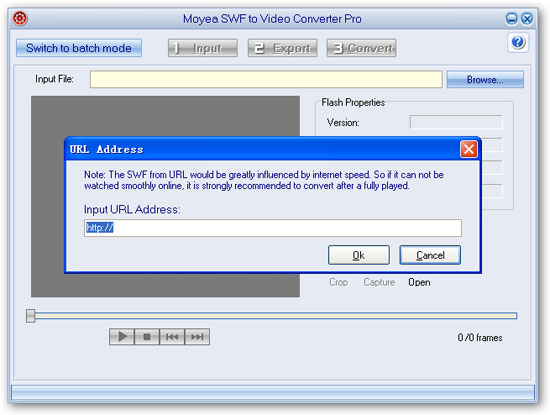
Step2. Copy and paste the code in "Embed" of the video playing page on YouTube to a text file.
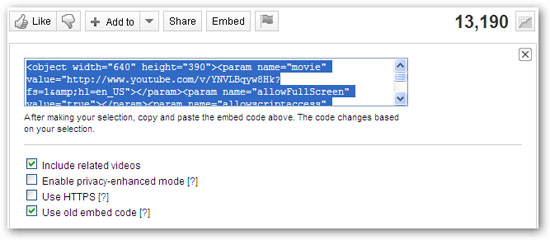
Find the "src=" and copy and paste the URL as the selected part below to the pop-up URL box.
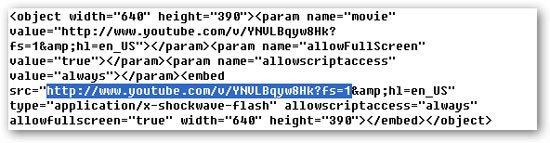
And the movie is input into the program. You may preview the movie and get a snapshot for pictures. Click "2 Export"to continue.
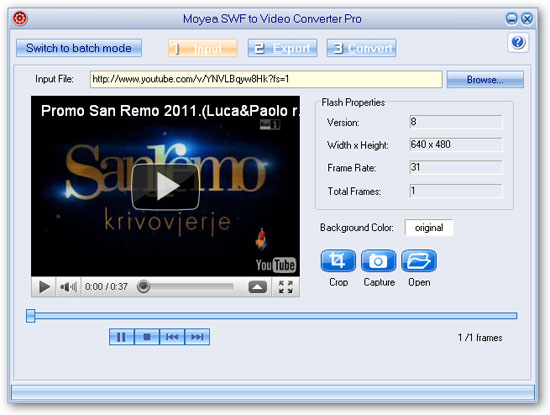
Step 3. Check the box before "Rip Audio", and set your output file folder. Leave all other items as the default. Click "Convert" to continue.
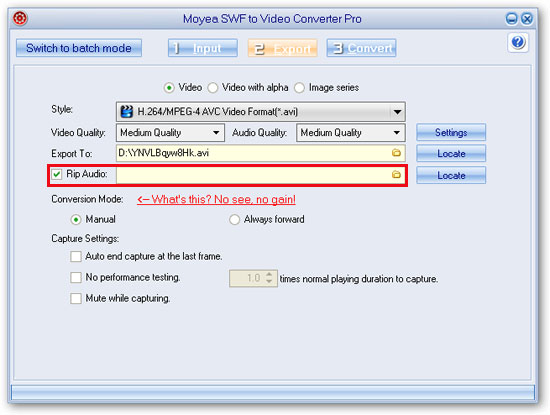
Step 4. Click "Play and Capture" to start the conversion. Later, open your folder to find the MP3 music and enjoy!
Note:Because the SWF file from URL would be greatly influenced by internet speed, it is strongly recommended to click "Play Movie" to fully play the movie once before capturing.
- Download Flash from Internet
- How to Convert online SWF for Portable Devices
- Convert youtube video to AVI
- Rip music off youtube video
- Convert youtube video to iPhone
- Convert youtube video to 3GP for mobile phone
- Convert youtube video to MP4 for iPod
- Convert youtube video to WMV, MP4 for Zune
- How to convert Flash SWF to video using command line